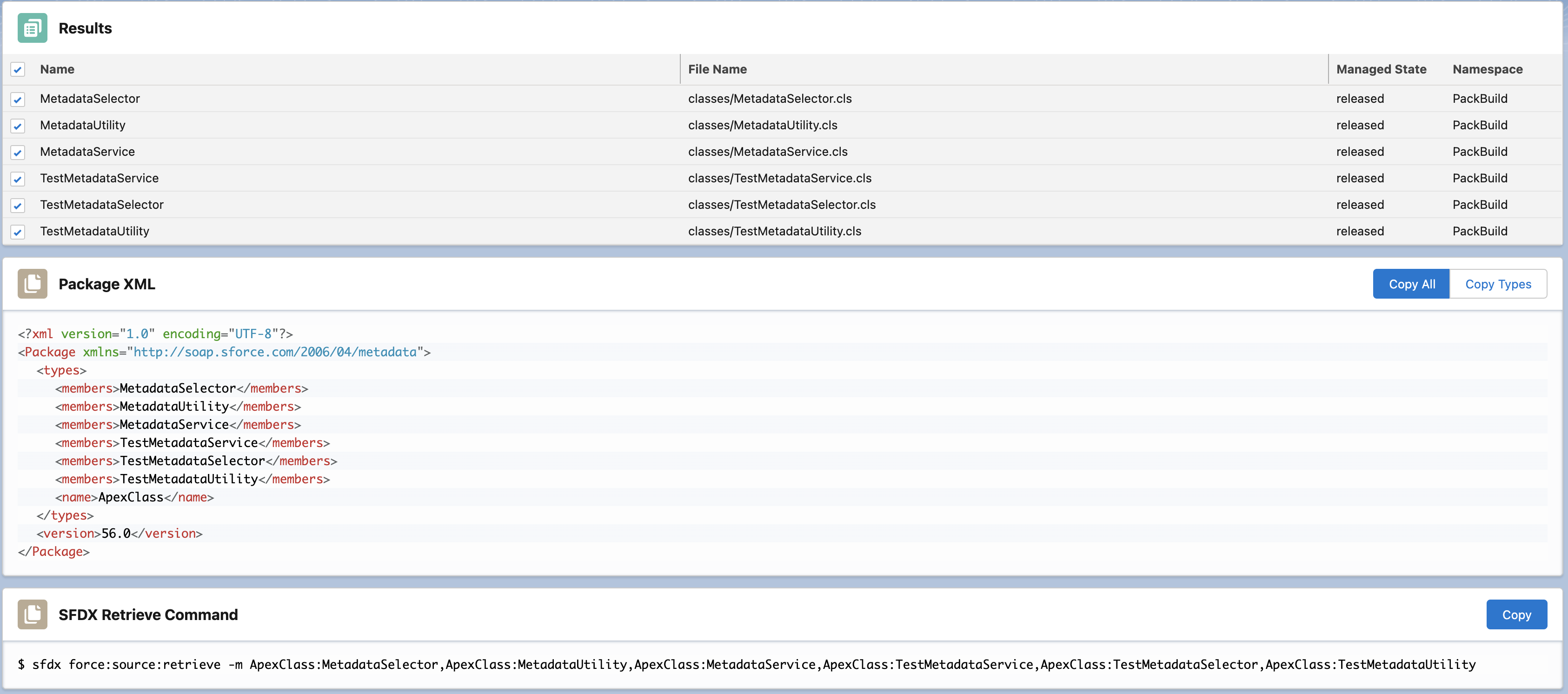Introduction
How to Use
Learn how to use Package Builder to its fullest extent and ensure you know all its features and functionality.
Usage
To navigate to use Package Builder search the waffle for the tab labeled Package Builder
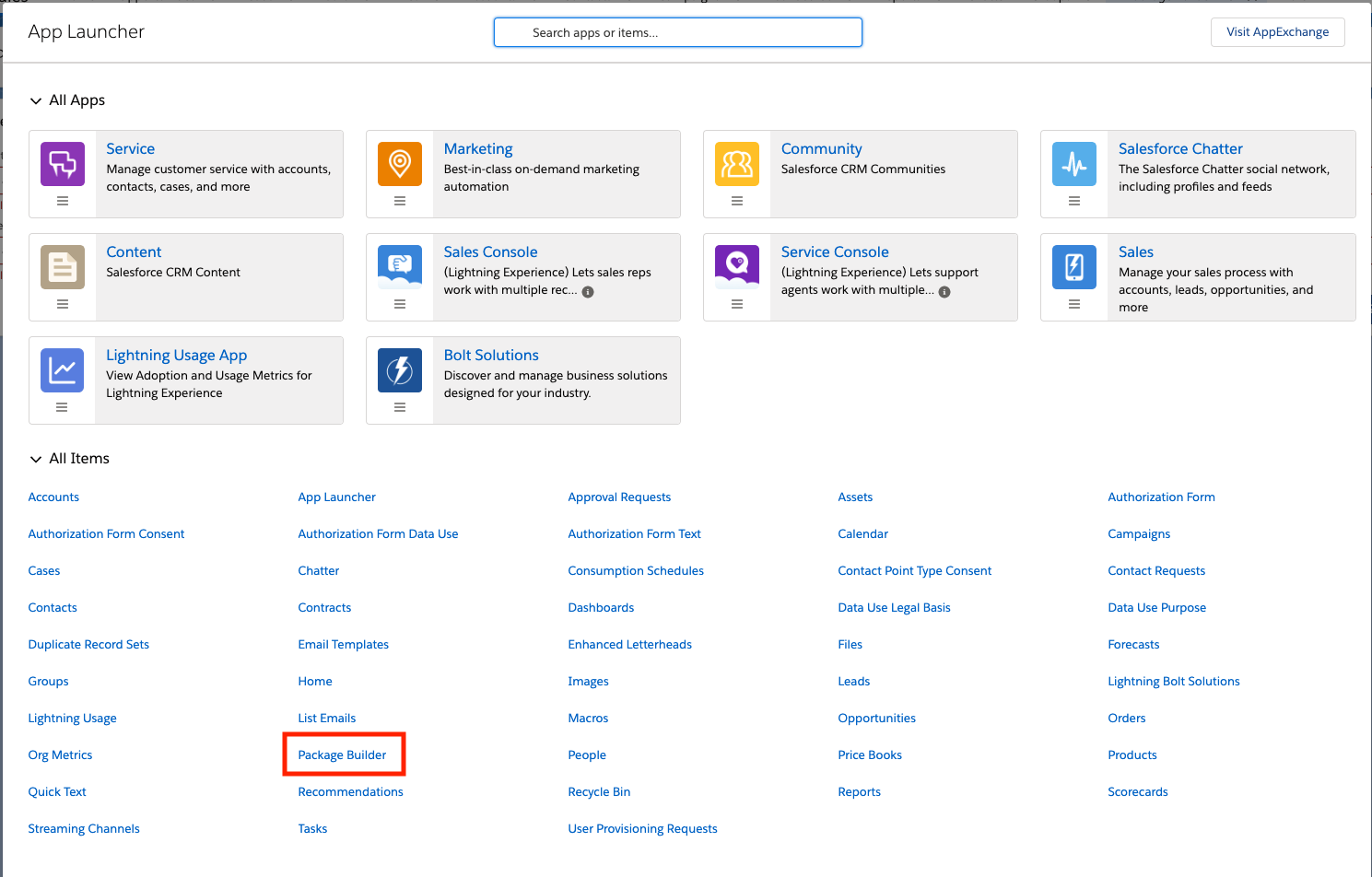
Without Folders
For most Metadata Types you will just need to select the Metadata Type you desire and which group of packaging to get (All, Unmanaged Only, or Managed Only).

With Folders
For a slect group of Metadata Types (EmailTemplate, Report, Dashboard, or Document) you are required to also select a folder as well. You can slect 1-3 folders at a time.
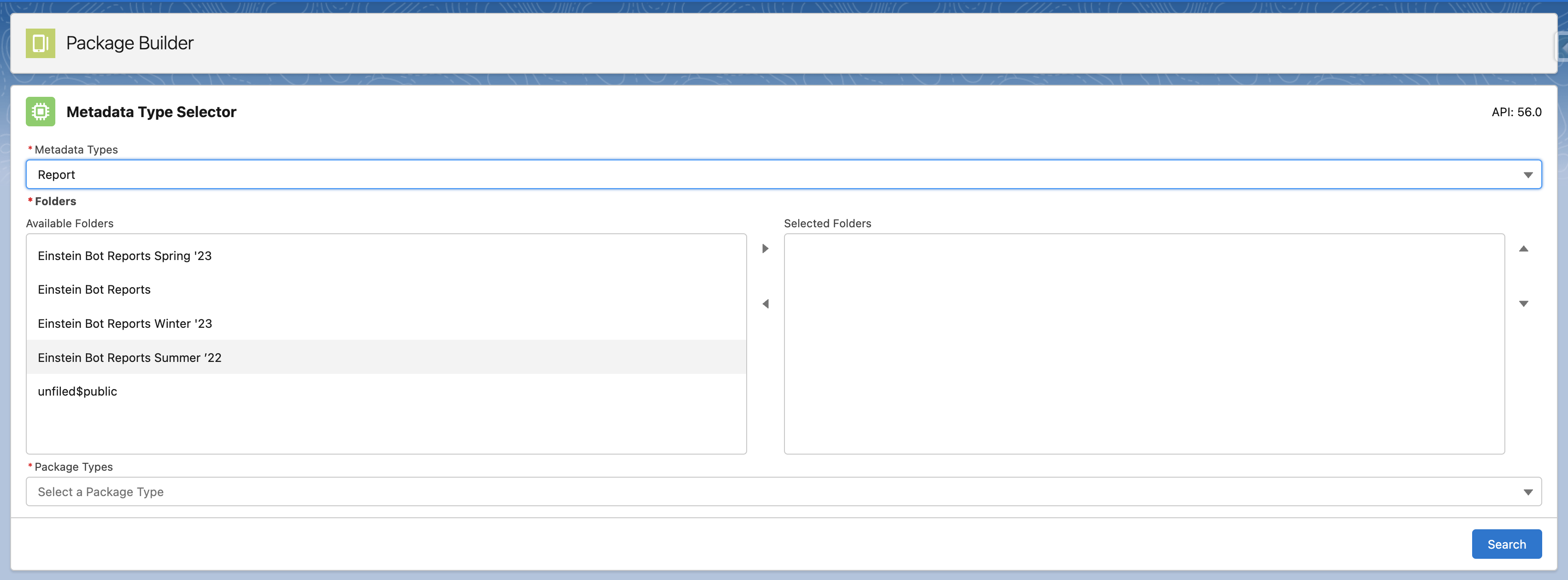
Selection
If you select another without a folder usage then this is your final selection set screen. Package Types allow three options (All, Managed, Unmanaged).

Results
Finally you will be presented with results after clicking "Search". Selecting a metadata value will make "Package XML" and "CLI Reference Command" panels become visible. You have the ability to copy using buttons. Package.xml offers the ability to copy full file or just the types group if you are looking to add to an existing package.xml file locally.